Obi100 – The world’s first ATA device with support for Google Voice. If you don’t like to be tied to your PC while making phone calls or want to ditch your landline, get yourself an OBi100 Voice Services Bridge or OBi endpoint. Setup is fairly simple. You’ll be making free domestic calls within 30 minutes. Twenty minutes if you know what you are doing and less than 10 minutes if you already have Google Voice. 🙂
Great Things You Can Do with Google Voice on the OBi:
- Direct dial calls to the USA and Canada for free! **
- Direct dial calls to other countries at incredibly low international rates!
- Use an Analog Telephone Adaptor-type VoIP device (OBi100 or OBi110) with Google Voice integration in conjunction with the cool features available with Google Voice – e.g. voicemail transcription, on-line voicemail, contact management, international calling, etc.
More Cool Stuff You Can Do with OBi & Google Voice:
- Receive calls to your Google Voice number on the phone attached to the OBi device.
- Use the OBiON app for iPhone, iPad, iPod touch and Android devices for true VoIP calls over Wi-Fi, 3G or 4G using the OBi device to bridge to Google Voice and call traditional numbers (without using your cell minutes).
- Receive calls to your Google Voice number then use the OBi device to bridge to your iPhone, iPad, iPod touch and Android devices using Wi-Fi, 3G or 4G (without using your cell minutes).
- Easily set-up Google Voice trunks on your IP PBX phone system – no need for system upgrades or complex configs. The OBi acts as a SIP to Google Voice gateway.
** Google previously announced that calls to the USA and Canada will be free through 2013.
iPhone, iPad and iPod touch are trademarks of Apple Computer, Inc.
Android, Gmail and Google Voice are trademarks of Google, Inc.
I. What You Need:
1. Gmail username and password: if you don’t have an account, get one here.
3. A cord or cordless telephone
4. Google Voice account : How to sign up for one
5. Register to the Obitalk Portal: www.obitalk.com
II. Set Up:
1. Connect your OBi100 device:
- Connect the OBi100 ethernet port to your internet router
- Connect your phone to the OBi100 phone port
- Connect the OBi100 power adapter
2. Register and log on to the Obitalk portal at www.obitalk.com
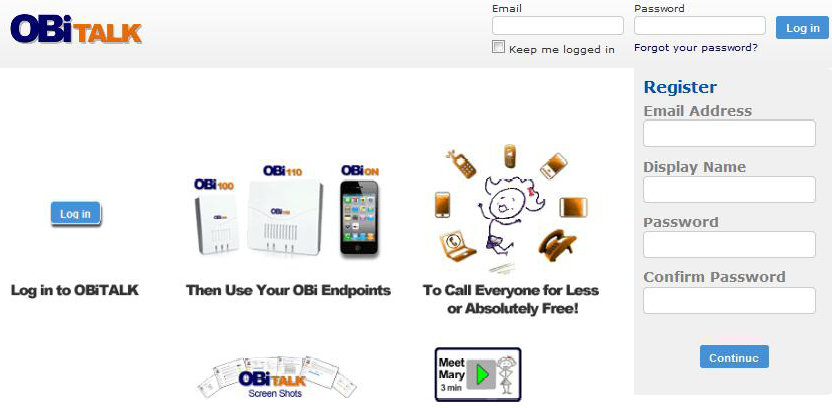
3. Add the OBi100 device to the Obitalk portal
- The numbers you enter will be different each time you add a new device
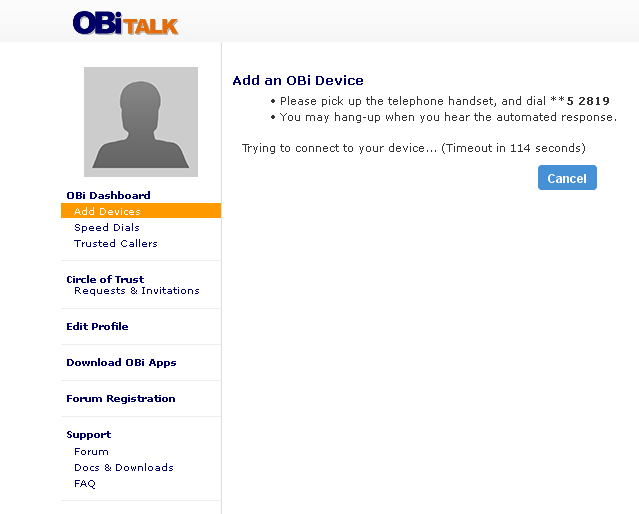
- Click on Confirm to add the device
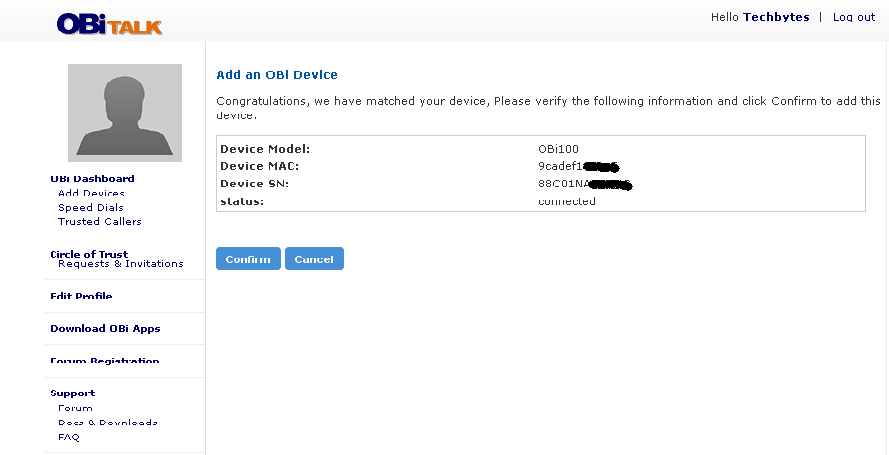
4. Configure the OBi100 device
- Give your device a name
- Change your device password. Default password is admin
- Set your local timezone
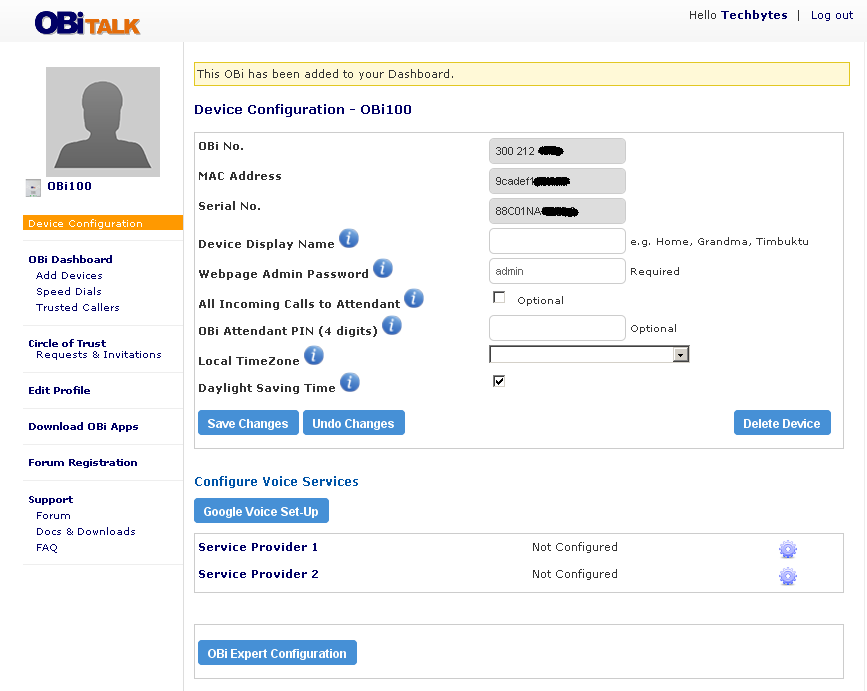
- Click on Service Provider 1 to configure Voice services
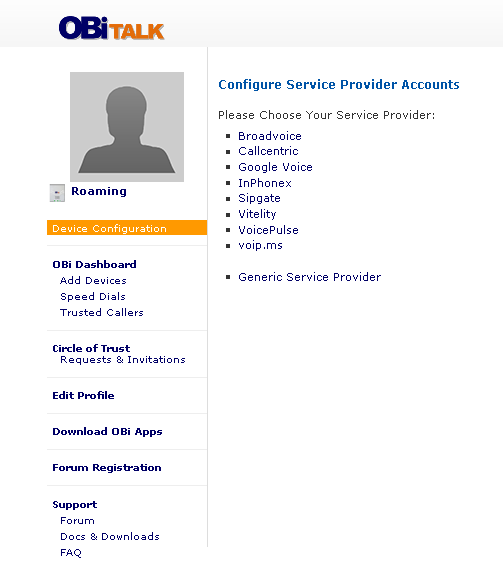
- Click on Google Voice

- Enter in your Gmail username and password. This is assuming your already register for a Gmail account.
- Click Submit
III. Configure Google Voice: This step requires you have previously set up a Google Voice phone number
- Sign-in to Google Voice at http://www.google.com/voice
- Select the “Settings” link in the upper right corner of the window and then choose “Voice Settings.”
- Select the “Phones” tab and check the box next to the “Forwards to: Google Chat.”
- The selection will automatically be saved and you can now sign out of Google Voice.
**Before you can use the OBi100 to make calls, sign-in to your Gmail account and make a call from your PC to a regular phone number using the Gmail “Call Phones” feature. If you have already done this before, you can skip this.
Now, enjoy free VoIP calls within the U.S. and Canada.
If you want to use fax with Google Voice, get the OBi202