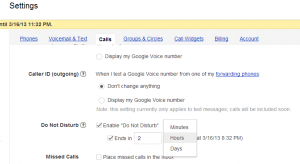To send all calls made to your Google number directly to voicemail, you need to enable Do Not Disturb from a phone or through the Google Voice website. Once enabled, all calls will be sent to voicemail until you disable the setting.
Note: Any text messages sent to your Google number while Do Not Disturb is enabled, will also not be forwarded to your mobile phone.
Enabling ‘Do Not Disturb’ from a phone
1. Call your Google number. Press the * key and enter your PIN (if you’re not calling from one of your phones that connects directly to your voicemail and account system).
2. Press 4 to access the main settings menu.
3. Press 4 again to access your temporary settings.
4. Press 1 to activate Do Not Disturb.
5. Press 1 again to confirm your selection.
Enabling ‘Do Not Disturb’ from the Google Voice site
- Sign in to your Google Voice account.
- Click the gear icon at the top right of any page, and select Voice settings.
- Under the Calls tab, select the checkbox next to Enable “Do Not Disturb”. You can also set it to expire after a certain period of time. If so, select the checkbox next to ‘Ends in‘ and set the desired amount of time (in minutes, hours, or days) for which you’d like to have the Do Not Disturb feature enabled.
Enabling ‘Do Not Disturb’ from the Google Voice mobile site
- Sign in to Google Voice on your mobile phone.
- Click the gear icon at the top right of any page, and select Voice settings.
- Click Do Not Disturb link and select the box next to Enable “Do Not Disturb“. You can set the duration period here as well.
- Click the Save button.
Note: You can only specify the duration of the Do Not Disturb setting from the Google Voice website and mobile site and not through the phone option.