There are several ways to place call using Google Voice:
1. From the Google Voice website
2. From call phone in Gmail
3. From the Google Voice Phone System
4. From the Google Voice iPhone or Android app
1. From the Google Voice Website
Use the call button on the top left hand side

- Click the Call button at the top left of the screen, type a contact’s name or phone number, select the phone you want to use for that call and click the Connect button. Google Voice will call you at that phone and connect you to the number you dialed.
Place a call from your inbox
- In an individual message, click Call at the bottom of the message.
- You can also click on any highlighted phone number in a voicemail transcript to place a call to that number. This will populate the number in the call box at the top left of your inbox.
Place a call from Google Contacts
- Click Google Contacts on the left side of the Google Voice window.
- Click on any contact whose phone number you have saved in Google Contacts.
- Hover over their phone number.
- Click the phone icon next to their number. Remember that if your contact has an international phone number, you must format the number with ‘+ country code’ and the number.
2. From Call Phone in Gmail
Follow the link below for instruction on how to make a call in Gmail:
https://googlevoice.com/2013/03/how-to-make-google-voice-calls-in-gmail
3. From the Google Voice Phone System
- Call your own Google number and sign into the Google voicemail system
- Press 2, enter the number you want to call and then press the pound key
For calls within the U.S, enter the area code and number. For example: 212-555-1234. For international calls, enter “011”, the country code, and the number (or “1 and the country code,” depending on where you’re calling). For example: 011442012345612345 or 12345642602.
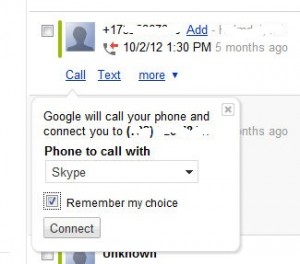
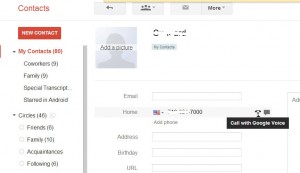
you left out a topic, how to receive calls on your PC. 😀